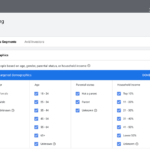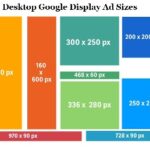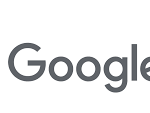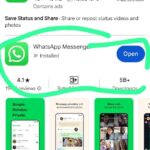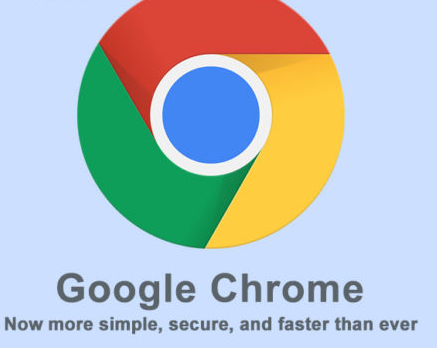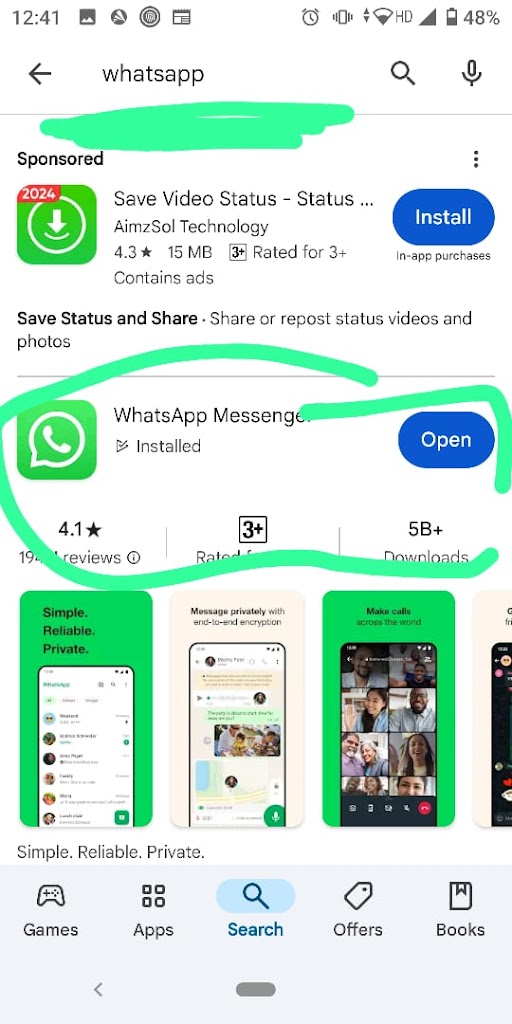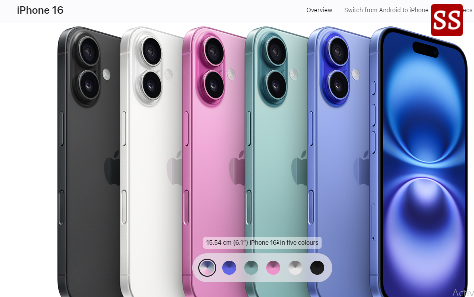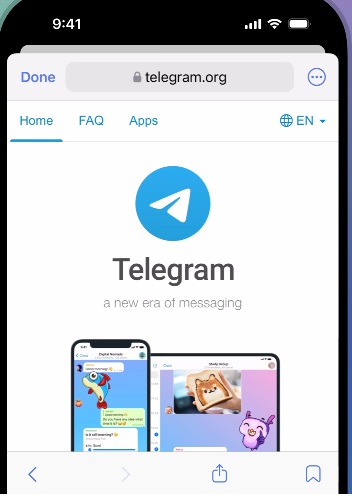How To Use New Reading Voices In Chrome
Google Chrome for Android now has 10 additional voices for reading.
Google Chrome on Android is getting a big improvement for accessibility with the new ‘Listen to this page’ feature. Google first announced this feature as part of the Android update last month, and it is now being added through the Chrome 130 update.
The feature, leaked behind an experimental flag in June of this year, had very few uses. The audio would stop the moment someone closed Chrome or turned off their phone’s display, much like how YouTube Music works. (Reading Voices In Chrome).
This is however, as pointed out by a latest report from 9to5Google, being upgraded and can now be listened to continue playing music even when one exits the Chrom app and opens other applications.
The reader menu appears at the bottom of the page when you are reading the article. If you switch to another app, then you can find the media controls within quick settings. These will let you play or pause the audio, go to a particular part of the page, or move forward and backward in the audio by 10 seconds. More options when using the Chrome reader include the ability to control playback speed from 0.5x to 4x and from among 10 voices.
Also, Google lets users add a special play button for webpages. To do this, they can long-press the new tab icon, click on “Edit shortcut,” and change it to “Listen to this page.” Importantly, Google Chrome is already one of the most popular browsers on Android. With the latest updates, it is now very close to the “Listen to Page” feature on Safari, which has similar features.
To access Reading Mode, click the three-dot menu, choose “More Tools,” and then select “Reading Mode.” :Third-Party Extensions
Several extensions in Chrome were developed offering TTS advanced features with a very diverse range of sounding voices
NaturalReader takes the text of a PDF, Google Docs, or Kindle and gives it a natural reading experience, supports over 150 voices and 20 languages, offers free and paid options, and users can change the speed to read plus select from various voice options.
Voice Out: More than 130 voices by popular providers OpenAI, Google, Microsoft, and Amazon. Users can change speech speed, pitch, and volume according to their desires. The extension is also capable of handling multiple text formats. It can read articles on the web as well as PDF files.
Read-this.ai converts articles on the web into an audio experience, using AI to convert text into a human-like narrative. It is created for users who like to listen to content while doing other activities such as commutes or exercise.
Artificial Intelligence Voices: The incorporation of AI has improved the sound quality of TTS voices: Naturalness and Expressiveness: AI-driven voices emulate human intonations and emotions, making the listening experience more engaging for users. This is especially beneficial for visually impaired users as well as other readers who find it hard to listen.
Multilingual Support: Modern TTS solutions come in many languages and even accents. For example, NaturalReader is supportive of over 20 languages, which makes it more accessible to individuals other than native speakers of the English language. There is also customization: the ability to determine voice parameters in terms of speed, pitch, and volume to suit individual preferences for more personal listening.
Considerations for Users
While these advancements offer enhanced functionality, users should be mindful of certain aspects:
Third-party extensions Privacy and Security: One has to preview the available privacy policies from each third-party extension regarding how much data is used.